DocuSign templates streamline the process of preparing, signing and completing documents! With built-in workflows, templates automatically route documents between signers. Eliminating the need to walk across campus for signatures!
Let’s use the Leave Application Form as an example! Follow the steps below to get started using templates:
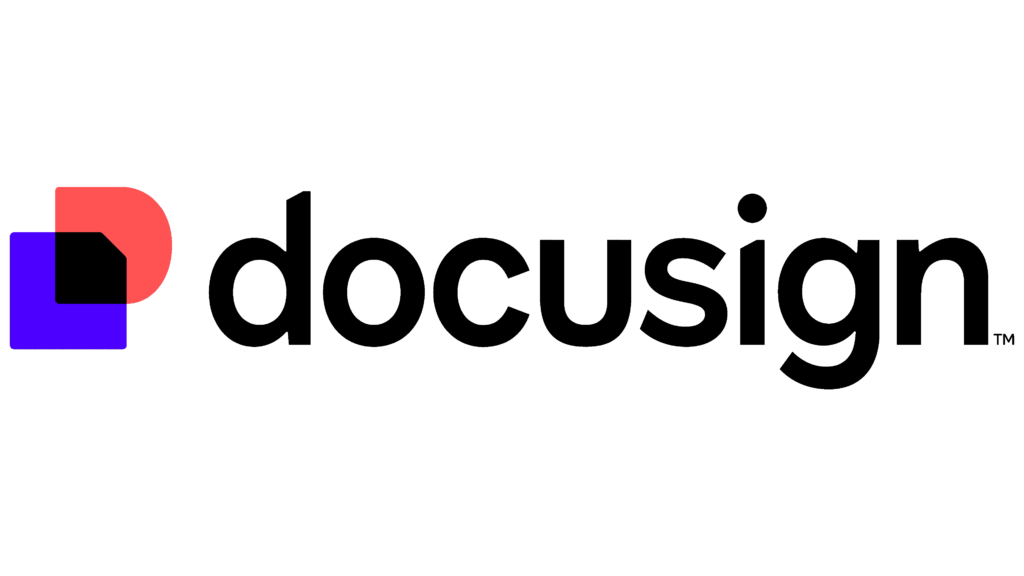
Where to Find the Leave Application Form Template
- Visit www.docusign.net.
- At the top of the page, click Templates.

- On the left-hand menu, select Shared with Me.
- In the middle of your screen, locate the Leave Application Form template.
Using the Template
- Click Use to the right of the template name.
- Enter the names of the individuals involved:
- Applicant Requesting Leave: The employee requesting time off.
- Supervisor of Applicant: The supervisor responsible for approving the leave request.
- Send copy of completed document to (OPTIONAL): You may add up to three (3) recipients to receive the completed document. Click the trashcan icon to the right to remove an optional recipient.
Note: The final recipient, Human Resources, is pre-assigned and cannot be changed. Human Resources will automatically receive a copy after all signatures are collected.
- Once all recipients are added, click Send at the bottom right.
Completing the Leave Application Form
The Applicant Requesting Leave will be the first to receive the document for completion.
- If that is you, click the blue Sign Now button when prompted.
- If someone else is listed as the applicant, remind them to check their email for a DocuSign Message.
- Fill out the required fields (marked in red).
Note: To attach any supporting documentation (like a doctor’s note), click the Attach Supporting Documentation button.
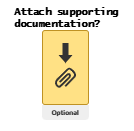
- When finished, click the yellow Finish button.
Note: The Leave Application Form will then automatically move to the supervisor for review and approval.
Final Notes
Using templates is simple and efficient:
- Locate and open the template.
- Add the necessary recipients.
- Click Send to begin the signing process.
Remember: You will not be able to fill out the form until you send it!
Once all signatures are collected, you will receive a confirmation email with the completed document attached, ready for your records.
![]()
