Instructions for connecting to the Hampton University Campus Wireless Networks
There are multiple WIFI Network SSID’s that can connect you to campus Wireless.
The process for connecting to each will vary depending upon the option you choose.

Wireless Pirate 1
You may use Wireless Pirate 1 where ever it is available on Campus. This wireless network requires you to login with your “Infotech” username and password before you can access outside websites. Remember, this network may not be available in your residential dorm locations.

Guest Network
This network may be used by visitors and guests on Campus. (If the Guest network is not available in your area it can be turned on by the Network team.) Using the Guest Network requires setting up a temporary account for access.

Wireless Pirate 2
Wireless Pirate 2 is reserved for HU residential locations. Students can register up to 5 devices to the network Wireless Pirate 2. The instructions for registering your devices on the residential wireless network can be found here: https://home.hamptonu.edu/cit/device-registration-form. Once your device is registered you should have access to the internet.
**NOTE: Wired devices must also be registered on to the residential network
Instructions for Registration
4 SURPRISING CAUSES OF WI-FI NETWORK INTERFERENCE
Identifying known RF (Radio Frequency) absorbers/reflectors/interference sources
Most problems with Wi-Fi network interference can be boiled down to wireless regulations. Wi-Fi operates in the frequency ranges of 2.4-GHz and 5-GHz. Radio frequency interference is the presence of unwanted signals in the radio frequency spectrum used by Wi-Fi networks. Make sure that these sources are taken into consideration when you are connected to the wireless network. Examples of sources that degrade RF/wireless performance include:
- Cement and brick (Walls)
- Other Wi-Fi Networks (wireless printers, hotspots)
- Objects that contain water (Tree Leaves)
- Metal
- Microwave ovens
4 SURPRISING CAUSES OF WI-FI NETWORK INTERFERENCE
AC ADAPTERS
With the increase of mobile and wireless devices comes an increase in AC adapters to charge their batteries. Many AC adapters are cheaply made, mass-produced, and radiate wideband noise. If you’re experiencing problems with your Wi-Fi network, try unplugging all of the random AC adapters to see if the problem goes away. If it relieves the network issue, the cheap AC adapters are to blame.
BLUETOOTH DEVICES
Modern Bluetooth devices are designed to avoid active Wi-Fi channels, but older Bluetooth aren’t as friendly to the Wi-Fi networks. Bluetooth devices operate within the 2.4 GHz spectrum, which is the same frequency where we find Wi-Fi 802.11b, 802.11g, and 802.11n. If your office or dorm room has a large number of Bluetooth devices in the same area, your Wi-Fi 2.4 GHz signal is going to experience network interference. If you have intermittent Wi-Fi network interference, turn off Bluetooth connections on your phone, and use wired headsets, keyboards, and mice instead of Bluetooth versions.
TOYS AND GADGETS
When your wireless isn’t as reliable as you would like, take inventory of all the wireless gadgets in the area. If it’s wireless, it’s pretty much going to operate on the same frequency as your Wi-Fi network. Wireless microphones, drones, remote-controlled devices, display mirroring devices, keyboards, computer mice, speakers – anything that receives and sends signals through the air will potentially impact your wireless network. While you may not be able to avoid all gadgets operating wirelessly in your area, you can check the product specifications of all of your devices to see which ones operate on the same frequency as your network and start disconnecting them one at a time to determine which one might be the culprit.