Making a One-Time Payment
STEPS TO ACCESS STUDENT PORTAL
Log into your HU NET ADMINISTRATIVE SERVICES.
Click on “STUDENT SECURED LOG IN”
Enter your Student User ID
Enter your PIN
Click Login
Forgot PIN? Assistance is available on the webpage.
On the MAIN MENU, click “STUDENT” to review and select student business options.
On the STUDENT MENU, click “STUDENT ACCOUNT” for student business-related options.
On the STUDENT ACCOUNT MENU, click “Student Account – PiratePay Portal.”
Click “Enter PiratePay Portal” to review your student account activities and processes.
SCREEN REVIEW
Choose “Make Payment.”
Enter the payment amount by overwriting the existing amount in the box.
Click Add to validate the amount in your payment cart (located in the lower right corner of the page).
Optionally, add a personal note about your payment.
Once you have entered and confirmed your payment amount, select “Continue.”
Select your Method of Payment:
Credit/Debit Card – Click Continue to fill in payment information.
ACH/E-Check – Click Continue to fill in payment information.
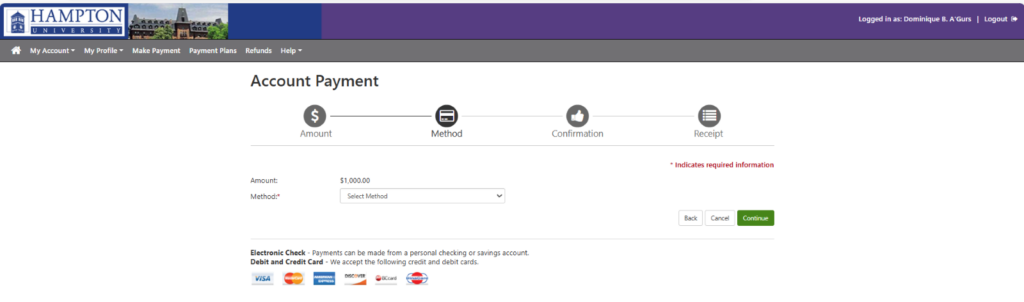
5. Review and Confirm Payment and payment information.
6. Once validated, you will receive an email receipt confirmation sent to the email address used during your payment.