Student Business Services
Add an Authorized User to your account
Students can authorize their parents, guardians, spouse, or others to access their billing and payment information within PiratePay Portal (Via TouchNet). By setting up an Authorized User, the student is giving written permission for that individual to review account information, discuss the account with the Student Business Services Staff, and to make payments to the student account. The permission will remain in effect until the student deletes the Authorized User from the PiratePay Portal (Via TouchNet) system.
By being an authorized user, you can…
· View your student’s billing and payment information on PiratePay Portal (Via TouchNet)
· Make payments or set up a payment plan on PiratePay Portal (Via TouchNet)
· Note: TouchNet only allows one active payment plan per student. Multiple authorized users cannot set up a payment plan for the same student.)
· Discuss the student’s account with Student Business Services Office
· Obtain the student’s 1098T information
If you are already an authorized user, you can log in now.
Creating Authorized Users
To create an authorized user, the student must initiate the process and know the authorized user’s email address. 1. Log into your HU NET ADMINISTRATIVE SERVICES (https://mycampus.hamptonu.edu/HAMPTON-UNIVERSITY/Pre-Login)
2. Click on “STUDENT SECURED LOG IN”
e. ENTER YOUR STUDENT USER ID
f. ENTER YOUR PIN
i. Click “Login”
ii. “Forgot PIN? assistance is provided
3. MAIN MENU – Click on “STUDENT” to review and selection student business options
4. STUDENT MENU – Click on “STUDENT ACCOUNT” for student business related options
5. STUDENT ACCOUNT MENU – Click On “Student Account – PiratePay Portal (Via TouchNet)
6. Click on “Enter PiratePay Portal” to review your student account activities and processes.
7. The student enters the email address of the authorized user and indicate what access the individual should be allowed. Once the student clicks continue, they will need to agree to the agreement of the authorized user. Click “I agree.”
The authorized user will receive two emails from the Student Business Services Office with their login credentials as well as the authorized user login link. The first time the authorized user logs in, they will be prompted to enter their name and change the password.
In compliance with the Family Educational Rights Privacy Act (FERPA), student account information may not be released to a third party (e.g. spouse, parents, sponsor, etc.) without written permission from the student.